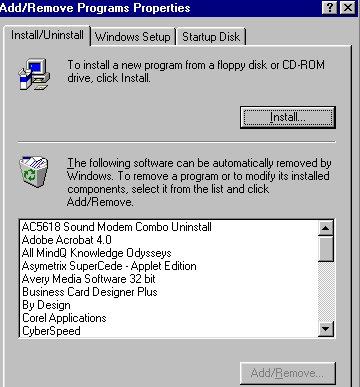Lesson 13 - Buying and Installing new software and hardware
There are some things to take into consideration before you buy or download new software. Programs take up room and memory and run at certain speeds, especially games.
Will your computer handle new software? Do you have enough room? Will it run correctly? Do you have the right color resolution? Will you need a sound card and do you have one? Installation is the last part of a complex issue.
Anytime you acquire software, whether buying it or downloading it from the internet, it will have size information. The program or the box will say something like:
Minimum System Requirements:
IBM compatible PC;
Windows 95 or Windows 98;
32M RAM;
50M free hard disk space.
CD-Rom (if the program comes on a CD)
256 color display adapter at 800 x 600
resolution
*Recommended 24-bit color display
adapter*That means that in order to use this software, your computer must have 32 Megabytes (32 million bytes) of RAM and 50 Megabytes (50 million bytes) of space on the hard drive available.
You can get this information from Start\Programs\Accessories\System Tools\SystemInformation which will tell you how much RAM you have and also how much space you have available on all of your drives.
OK, so you know you have enough room on your hard drive to store the program and enough RAM to run the program. And you realize that you can only run this program if you have a CD-ROM drive - which you have. That only leaves the color display adaptor requirements and the screen resolution.
Go to the Display Properties dialog box. Easiest way to get there is to right click on your desktop and from the pop-up menu, select Properties.
Choose the tab which says Settings. You will see a section called Screen area. That's where you can find and possibly change your screen resolution. You'll also see a "Colors" section which tells you how your monitor is currently set....how many bits of color. If the settings you currently have are compatible with the requirements of the software, you're home free.
If not, you may be able to change the settings or not, depending on the video card your computer has, and the monitor you have, etc.
How do I install new software?
Go to Start/Settings/Control Panel/Add/Remove Programs/ and you will get this window:
Follow the instructions on the screen. Some programs, especially some that are on CD-Rom's are so large that they will only put the basic start up on your hard drive. In order to run the programs, you'll need to have the CD in its drive.
How do I install new hardware?
Just as with software, installation of hardware is only the final piece of a complex issue. Will your computer support the new hardware? Is your microprocessor fast enough? Do you have enough RAM (and hard drive space)? Do you have a correct port in which to plug the new hardware or an extra expansion slot (of the proper type) on your motherboard? It's easy to buy a bigger and better printer, monitor, scanner, digital camera, mouse, keyboard, etc., etc. But if it means you'll need a bigger and better computer, are you ready for that?
As a general rule of thumb, if you are connecting something to the outside of your computer (printer, monitor, mouse, etc.) you probably won't have too many problems. You just need to be sure that your computer has the proper connector, that you have the proper cables and that you have the drivers required by Windows. Drivers are software (programs) that tells Windows how to use your new hardware - sometimes they are on an installation diskette (or CD) that comes with the hardware, sometimes they are already built-in to Windows.
Things you add outside your computer usually enhance the operation of your computer whereas things that go inside usually change how your computer functions. Things that go inside your computer can usually be broken down to cards that plug into an expansion slot, drives, memory or the microprocessor itself. Each of these has its own requirements as to what is needed for upgrading or replacing; each would require its own chapter.
Included in "Get to Know Your Computer"
In "Get to Know Your Computer" you will find information on bits and bytes, monitor resolutions, expansion slots, etc., - all the subjects we touched on in this lesson.
Click here to return to table of contents.
*Windows* refers to Microsoft Windows 95® or Microsoft Windows 98®.